Imagegraphy
Depending on phone, manufacturer, android version, your screen might appear differently from screenshots below.
Login Screen
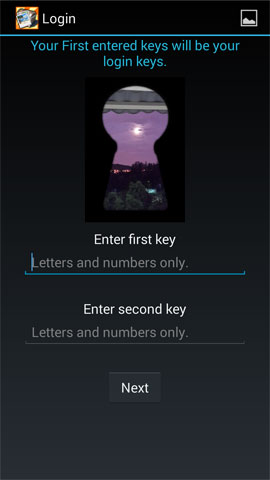 |
First Time Login: Your first entered keys will be your stash login keys.
Other informations: Key in your login keys to enter your stash. |
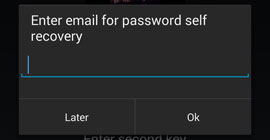 |
Enter email: Upon successful login, you will be prompted to enter email if you have not entered any.
Other informations: This email would be used to recover your keys should you have forgotten them in the future. |
 |
Menu options.
Recover files: Enter recover files screen. You can use encryption key here to attempt to directly decrypt the encrypted pictures. Recover keys: This option is only visible if you have entered an email into stash. You could use this option to attempt to send an encrypted message to Imagegraphy server to mail your keys to the entered email. |
Stash Screen
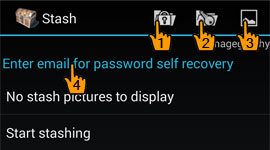 |
1) Encrypt Mode: Copy/Move files from gallery into stash.
2) Decrypt Mode: Copy/Move files from stash into gallery. 3) Gallery Mode: Log out from stash and return to gallery. 4) Email: Tap for options to change email or email keys to yourself. Other informations: You are now in stash. All images here are encrypted and will not viewable out of here. |
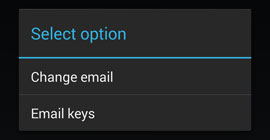 |
Change email: Enter a new email.
Email keys: An email client wil be required for this function, you would then mail yourself the keys. |

Application Support discontinued.



